If you want to lock your Entropia Universe account temporarily, you can contact Entropia Support. We will then lock your account for a time period of maximum 750 days. If you do not activate your account within this time period, your account will be automatically terminated. After the account has been terminated, it can no longer be activated. Please read more about our account inactivity policy in the End User License Agreement (EULA). The first thing you need to do, is to apply for an Entropia Universe account. Once you have successfully registered and activated your account, you can launch the Entropia Universe software and start your life as a citizen in the virtual universe. If you want to cancel your Entropia Universe account permanently, you can contact Support. We will then terminate your account. When the account is terminated, all skills are deleted and any remaining items will be sold to the Trade Terminal at their Trade Terminal value. This value will then be transferred to your PED Card. If the PED Card balance exceeds the administration cost for termination (1000 PED), you can request a withdrawal for the remaining amount. NOTE: Once terminated, the account cannot be activated again. If you wish to participate in the Entropia Universe again, you will have to register a new account. Once you have successfully activated an account and interacted with the system, we cannot remove your account information. According to the End User License Agreement (EULA) and the law in force, MindArk may maintain your personal information, as registered by you, as long as considered necessary and consistent with the Privacy Policy. To get disconnected from the Gold Card Security System and remove the Gold Card from your account, you need to send front and back copies of a current and valid photo ID, where all four corners are visible and your full name, a document number and your date of birth are clearly shown. For example a Driver’s License, Passport or National Identification Card, so we can verify that you are the rightful owner of this account. You can send these documents together with your request either in a Support Case or by fax to +46-31-136016. Note: To keep your account as secure as possible, we recommend you to continue using the Gold Card. If you want to update the information on your account, you need to login to My Account. Basic Accounts In the section My Account you may update your residential address. If you want to update any other information, such as the email address or your bank information you need to contact the Entropia Support. Gold Accounts If your account is protected by our Gold Card Security System, you can update address information, email and bank information. You can change your password via Password Recovery. Once you have entered the email address you registered on the account, an activation message will be sent to that email address. When you open the message and click on the activation link, you can set a new password for your account. If you cannot remember or access the email address you have on your account, you have to contact Entropia Universe Support. Your username for logging in to your account cannot be changed. You can find out which username you have on your account and change your password via Password Recovery. If you use the Gold Card System according to our recommendations, your Entropia Universe account and your virtual assets are safe. Your computer will, however, still be vulnerable to attacks if you do not have a good general protection (firewall, router, anti-virus software etc.). Your Entropia Universe account is protected by the Username and Password you chose when you registered your account. You are solely responsible for preserving the confidentiality of your account, your Username and Password, and for restricting access to your account and your computer. MindArk never asks for this information (neither through email nor other communication) and all communication with MindArk is conducted through the secure Support Section. Some customers do not understand the real value of their Entropia Universe accounts until this value is lost. Therefore, we advise you to take a minute to read our Account Compromise Policy. MindArk also offer an extra layer of security that – if used according to our recommendations – increases the security of your Entropia Universe account to the highest available today, the Gold Card Security System. If you believe that your account has been compromised, the first thing you should do is to change the password for your account. Then, you should change your email. If you have a Gold Account you can change your email via My Account. If you have a Basic Account, which is not protected by a Gold Card, you need to contact the Entropia Support. The support staff will ask you to send an email to entropia_support@mindark.com where you add the old and a new email address and attach a copy of a government issued identification document (such as a drivers license, passport etc.). Unless the support staff can confirm your identity as the rightful owner of the Account, they cannot change the email address for you. To prevent an Account Compromise, we strongly recommend you to purchase a Gold Card Security System. The security system will not only protect your virtual assets in case of a possible attack, it will also enable you to access and update sensitive account information at any time. Due to security reasons, you only have three attempts before your Gold Card becomes unsynchronized with the verification system. You will then be asked to resynchronize the Card. By following the normal login process, a new window will appear that requests you to enter two consecutive Security Codes in order to resynchronize with the verification system. If you fail to synchronize your Gold Card, please generate two consecutive Security Codes with your Gold Card and add these in a Support Case sent to the Entropia Support. Please do NOT generate any further codes until the support staff has confirmed that your Gold Card is synchronized. If you have forgotten the password and/or username for your Entropia Universe account, you may retrieve this information at any time via Password Recovery. If you cannot remember the email address you used when you signed up for the account, you need to contact Entropia Support. We will request that you send a photocopy of a government issued ID and a suggestion for a new email address for your account. Once you have submitted your account application, MindArk will run automatic and manual verifications before your account is approved. When your application has been approved, you will receive a link via email (to the address you gave in your registration form). By following this link you can activate your account and thereby complete the application process. Thereafter you may launch the Entropia Universe and begin your virtual life. Lost Reader Please purchase a new reader on the website. The new reader will be sent to the address registered on your account. Lost Gold Card If you have lost your Gold Card, you need to contact Entropia Universe Support and request to have the Gold Card removed from your account. Please note that we cannot remove the Gold Card unless you can verify that you are the rightful holder of the account. Therefore you also need to attach in your support case send front and back copies of a current and valid photo ID, where all four corners are visible and your full name, a document number and your date of birth are clearly shown. For example a Driver’s License, Passport or National Identification Card, so we can verify that you are the rightful owner of this account. When we have received your Support Case and verified your identity, we will remove the Gold Card from your account. You will then be able to purchase a new Gold Card Security kit from the website. If you have not received the email needed to activate your Entropia Universe Account, the first thing you should do is to check your spam or junk mail folder. Sometimes the activation email is picked up us spam. If you do not find the email there, request a new activation email via the Password Recovery function. If you still does not receive any email, apply for a new account. It is possible that you registered your email address incorrectly the first time. Still no activation email after trying these things? Contact Support for further advice. When you register your first deposit, you will get a one-time opportunity to update the account name. If you did not update your account name correctly at this stage or you did not get the opportunity to change the name, we ask you to fill out and send us this special request form: The completed form, together with a color scanned copy of a government issued ID (where name and date-of-birth are clearly legible), and a utility bill (e.g. Electricity, Gas, Cable, Water, Land Line or Telephone bill) where the address matches the Entropia Universe account information should be sent to the following address: MindArk PE AB In order to guarantee the security and validity of each request, we will perform a number of internal control checks. In the interest of preventing fraud, these checks will not be revealed, but will in no way violate the Privacy Policy already in place. If these internal checks are not fulfilled, your account information cannot be updated. As all requests are processed manually, we appreciate your patience. MindArk strive to maintain an even balance between security and user-friendliness in order to ensure the integrity of all participant accounts. Therefore we have deemed it necessary to update our security requirements for new account applications from certain geographical regions. The result is that account applicants from these regions can continue to create an account upon verification of their identity. If the activation link does not work, please check that you get the complete link in the address field of the web browser. Then try again. If that does not help, please request a new link via the Password Recovery. Unfortunately Entropia Support cannot help you if you have lost items and/or virtual value due to Account Compromise. In the Account Compromise Policy you will find information about MindArk’s stand in such matters as well as information about how to prevent such incidences. In order to prevent further damage, you should perform the following steps: This can be caused by the passivity in the battery. Passivity is found in all Li batteries and is caused by the chemistry within the battery. If the Card Reader has not been used for a while, an inner resistance is built up within the battery. This resistance is reduced once power is again drawn from the battery, that is to say when the Gold Card is inserted into the Card Reader. Therefore it might be necessary to insert the Gold Card into the Card Reader a few times before sufficient power has been drawn from the battery for the Card Reader to begin working satisfactory again. If your real life name has changed (for example due to divorce or marriage) you have to contact Entropia Support. We will ask you to send attested photo copies of government issued documents (such as a marriage certificate) proving your name change. Whether purchased from the website or received via the Gold Card Offer, any malfunctioned devices will be replaced by MindArk. Broken Reader Log in to your account on the website and order a new reader. The new reader will be sent to the address registered on your account. To get a refund of the purchase price for the new reader, please return the old and broken one to us. Our address is: MindArk PE AB Please include a note in the package where you have written the name of your avatar or a reference to your Support Case. When we have received the broken reader we will give you the refund. Broken Gold Card If your Gold Card does not work, please return the card to us. Our address is: MindArk PE AB Please include a note in the package where you have written the name of your avatar or a reference to your Support Case. When we have received your Gold Card, we will send you a new card free of charge. The new card will be sent to the address registered on your account. The Error 72 appears when the reader cannot read the card properly. This may be due to several reasons. Please try to gently clean the card (as you would clean a credit card). If you still receive the same message, it could be that the battery has run low or that the reader is broken. For advice how to proceed, please contact Entropia Support. Off course we cannot stop you from creating a further account, but this contradicts our basic idea of the Entropia Universe as a place where you can interact with other participants via your virtual representation – your avatar. You also need to be aware of that if one of your accounts is found guilty of contractual breach, any measures taken will include all accounts registered in your name. In the case of a death, an inventory must be drawn up of the deceased’s assets. Since your limited license right to use an Entropia Universe account, subject to the terms and conditions of the EULA and ToU, you might want such access rights to the account to be part of your estate inventory. The heirs can then decide whether they want to continue using the account or if they wish to cancel it. In both cases, a verified copy of the estate inventory must be sent to us along with a verified copy of an identification document of the person representing the estate. Pursuant to Terms of Use 3.1§, the account information, i.e. user name and contact information, will then be changed accordingly giving the representative of the estate full access to use the Entropia Universe account and the virtual items connected to it. Note that Terms of Use 2.1§ still apply prohibiting the use of multiple accounts. A Gold Account is an account protected by the Gold Card Security System. Your Basic Account will be transformed into a Gold Account once you have an activated Gold Card. Customers with Gold Accounts have an easier access to their account information and can also update sensitive information without having to contact Entropia Universe Support. If you have a Gold Account you will need a Security Code when logging in to Entropia Universe or to the secured sections of the website. Generate a Security Code by inserting your Gold Card into the Card Reader with the special security chip facing upwards. The Security Code will appear in the display of the reader. The code contain numbers only. To qualify as a Participant, you must be at least 18 years old. If you are not 18 years old, but you are at least 13 years old, you may still partake, but only if your guardian has approved of your participation. Participants that have deposited over 5000 PED are automatically entitled to a free Gold Card Security Kit. If you have yet not reached the 5000 PED deposit limit, you will still be entitled to this offer when you do. Please note that you have to accept the offer before we can send you the Gold Card Security kit. If you qualify for this offer, log into My Account where you will be automatically prompted to accept your free Gold Card and reader. Once you have accepted the offer, a Gold Card and a Gold Card Reader will be shipped to the address you provided for your account. NOTE: It is very important to confirm your address BEFORE accepting the Gold Card offer. If any of your account details seem incorrect, we will cancel your order and inform you via email. The Gold Card Security System offers an access system equal to high-security Online banks. This system consists of a smart card based membership card and portable stand-alone reader, which will generate one time passwords as a In order to be able to guarantee the high security of the Gold Card system, there a few rules to follow: Your Account is only protected by the increased security as long as the Gold Card is activated. Should you have to remove the Gold Card (if you lose it or the card fails to generate any codes) we recommend you to contact the Entropia Support and request a temporal lock of your Account: Your order is normally processed and shipped within a week of the purchase. The delivery of your Gold Card is to be expected up to eight weeks effective upon purchasing the virtual item or accepting the Entropia Universe Gold Card Offer. If you have not received your Gold Card package within this time period, please contact Entropia Universe Support. Basic Accounts If you wish to change the email address connected to your Entropia Universe account, you need to contact Entropia Universe Support. We will request that you send a front and back color copies of a valid government issued ID and a suggestion for the new email address for your account. Gold Accounts If your Entropia Universe account is protected by the Gold Card Security System, you can update your email address via the My Account on the website or in-game under “Account info”. You order the Gold Card on the website. If you want to enjoy all specific features of the Entropia Universe, such as depositing and withdrawing real life funds, you need to register your account with your correct name. The information you enter is protected by our Privacy Policy. The avatar you create will represent you in the Entropia Universe. When you start interacting with other avatars, they will get to know you by the appearance and the name of your avatar. Therefore, we do not allow more than one account per user at a given time. If you lose your Gold Card or it is malfunctioned, you need to be able to contact the Entropia Universe Support Department to request a replacement item or a removal of the Gold Card from your account. Therefore, the Support Section is not protected by the Gold Card system. Did you enter correct information when you registered your account? If the application is placed in the manual verification queue and some information is incorrect or missing, your application will be rejected. We always recommend you to add correct information if you want to enjoy all features of the Entropia Universe. The information you enter is protected by our Privacy Policy. Also, the verification run on your application include checking your IP address. If the address has been used in previous scam/abuse attempts, or your Internet service provider (ISP) has not registered the IP address correctly with the global internet authorities, your application may be rejected. Try to apply again and if your application keeps being rejected, you should check with your ISP if the latter is the case. To avoid incidental dublicate application attempts, you will sometimes get this error message. Wait a couple of hours and try again. The Gold Card Security System protects your account in the event of a virus infection or key logger installed in your computer. Even if someone should get hold of your login and password, they will not be able to login to your Entropia Universe account. The Gold Card Security System also allows you to easily access and update your account information without having to contact Entropia Universe Support. Note: the Gold Card does NOT offer a general protection of your computer. A firewall, regular Windows updates and an efficient security software are basic requirements for keeping your system safe. If your withdrawal still has not received the state “Committed” in your transaction history in My Account, you can send us a Support Case with a request to cancel your withdrawal order. If we receive the request in time we will cancel the order and return the full PED amount to your PED Card. No fees will be charged. It is not possible to use the same credit card to deposit into several accounts. Once registered the card can only be used to deposit into the account to which it was first registered. This is a security measure required to prevent credit card fraud. It is not possible to deposit with AMEX (American Express) or Diners Club International cards. Yes you can, just chose PayPal as the deposit method here. Please note that you will need your login details for PayPal to proceed. If you do not have a PayPal account you need to register at their homepage. If you get a VISA or MasterCard from PayPal you can also use it via our Credit Card deposit method. We cannot give you a definite answer to this question. In some cases it has been possible to deposit with these types of cards, in others not. The only way to find out is to give it a try. If it does not work, you could ask your Bank if it is valid for online purchases in USD. No. You have to make the withdrawal to your own bank account. The name on your Entropia Universe account must match with the name registered on the bank account you wish to withdraw your money too. If the name is different on the bank account, the transfer will fail and the payment will be returned to MindArk. Unfortunately it is not possible to use Paysafecards bought outside Europe at the moment. MindArk’s bank transfer system does not allow withdrawals to be sent to intermediary banks. An intermediary bank is for example a credit union operating via a larger bank situated in another city/country (with another Swift Code). The withdrawal fee is 1% of the amount you wish to withdraw. The minimum fee is 100 PED (10 USD). Your own bank might charge additional fees. If a transfer of a payment fails and the money is returned to MindArk, a bank charge equivalent to 700 PED (70 USD) or more will be drawn from your withdrawal amount. Reasons for a failed transfer can be: To avoid the transfer to fail, contact your bank and ask which information you need to give for an international transfer to your bank account. Please log in under Deposits to see all the available methods. For Cards: You can increase your card deposit limit to 30,000 PED during an ongoing 30 day period by verifying your card. Please follow the steps at the deposit section on the website. You will need an eight-digit verification code that you will receive on the next credit card statement after your first deposit with your card is successfully processed. If you are using an internet bank it may take a few days until this verification code is shown. For PayPal: Your PayPal limit can be increased to 30,000 PED during an ongoing 30 day period. You need to contact Entropia Universe Support. We will request that you send front and back color copies of a valid government issued ID. Limit above 30,000 PED / 30 days: If you wish to increase your deposit limits higher than 30,000 PED during an ongoing 30 day period, you need to contact Entropia Universe Support. We will request that you send front and back color copies of a valid government issued ID, a utility bill or financial statement and some details regarding your credit card. This information is in the interest of account security. First navigate to https://account.entropiauniverse.com/account/deposits/deposit-providers/index.xml and choose your preferred method and follow the instructions based on the option you chose. It’s important to note that the first deposit must be done from the page mentioned above. Any subsequent deposits can be made in-game if you so chose. Please have a look at the Credit Card Information Policy. You can have up to 3 active cards registered in your account. Should you experience any difficulties with the registration of your card, please contact Entropia Universe Support. You should receive your verification code on your bank statement approximately 4-5 business days after your deposit was successfully committed If the code does not show after this time period, it might be that your bank is filtering or manipulating the merchant message. The 8-digit verification code is preceded by 2 letters and merged with the merchant message like this: 2009 02 15 Purchase AA12345678 MindArk PE SWE -XX,XX This code is displayed as text (not a number) immediately before the company name MindArk PE. If you call your card provider they might be able to give you the verification code immediately by checking their log files for the complete transaction report. Please check that you have entered correctly the account ID (12 digits) and the PIN code (6 digits). You first need to split your voucher at the Ukash website so that you get a new voucher without decimals. Split the voucher into two new vouchers, one with only the decimals and one with the whole number. You may then use the whole number voucher for a deposit to your PED Card. If you have transferred a payment to MindArk’s bank account but you forgot to register the Bank deposit on the website or in the Transfer Center prior to the transfer, you need to contact Entropia Universe Support. Please provide the following information: When you make a Bank deposit it can take up to 4 bank days before the PEDs arrive on your PED Card after you have transferred the payment. If you do not receive your PEDs within this time, please contact Entropia Universe Support and give us your deposit details. Your payment provider is the institution behind the payment method you chose for your deposit. Debit/Credit Card If you are trying to deposit via Debit/Credit Card, your payment provider is DIBS/Euroline, but it is often your bank or card provider that rejects the deposit. Read more here to get advice on why your deposit fails. Ukash If you are trying to deposit via Ukash, your payment provider is Ukash. Read more here to get advice on why your Ukash deposit fails. Contact Entropia Universe Support if that information does not help. Paysafecard If you are trying to deposit via paysafecard, your payment provider is paysafecard. Contact Entropia Universe Support for information on why your deposit fails. When you register your withdrawal, you can select which currency you would like us to send the payment in. You can choose between these currencies: Please note: You have to make sure your bank account can accept the currency you choose! If not, the transfer will fail and the money will be returned to MindArk. Yes, this is possible. First convert the amount of your paysafecard to EUR or GBP via Paysafecard’s Currency calculator. Enter the converted amount when making your deposit. Yes, the minimum amount you can withdraw from your Entropia Universe account is 1000 PED (100 USD). There are several possible reasons to why a debit/credit card deposit is not accepted. Here are some initial points you should check: We hope that this checklist will be useful for you. If not, please contact Entropia Universe Support for further assistance with your deposit. You can update the expiry date of your credit card in the Cards section of My Account. Remove the card you want to update and then re-register it with the new information. The credit card will keep its previous verification state and deposit limit even after your have re-registered it. Any remaining PED value, meaning the Trade Terminal value of the Virtual Objects from the termination process, was transferred onto your PED Card. If the PED Card value exceeds the minimum withdrawal limit of 1000 PED, you will have the right to withdraw these funds at any time by providing accurate bank information to Entropia Universe Support. Please send us a message and we will assist you with this. When you enter the code, please check: Please check: * Ukash vouchers start with the numbers 633718 and always contain 19 digits. In some European countries the number starts with the numbers 718 and contains 16 digits only. In that case, please add “633” in front of your digits and try again. When you submit a withdrawal request, the PED amount you wish to withdraw is immediately transferred from your PED Card and temporarily set to “Reserved” status until your request has been reviewed and processed. You will therefore notice an immediate reduction in your PED card balance. All withdrawal requests are handled manually in order of their submission date. If all your bank account details are correct and your request is approved, the payment is sent within approximately 50 business days from the registration date. The processing time may vary during the year depending on the actual demand at that time. The time frame between submission of a withdrawal request and payment is primarily due to the risk of chargebacks. The large majority of deposits are made via credit cards, while withdrawals are made directly to the account holder’s bank account. Chargebacks can be submitted up to six months after deposit, but most frauds are discovered within two month. After 50 business days, the risk of chargebacks is minimal while giving MindArk time to perform internal security checks. You can follow the progress of your withdrawal request in your Transaction History in My Account in the Account Pages. When your withdrawal has entered “Committed” state, it means that your request has been approved and the funds have been transferred to the bank account you have registered and should arrive within 3-5 business days. BIC (swift) is a Bank Identifier Code. It is the unique identification code of a particular bank. A Routing Number is also a code that identifies a specific bank. Contact your bank to get the information you need to give us for a successful international transfer to your bank account. IBAN stands for International Bank Account Number. It is an international standard for bank account numbers. The IBAN is a necessity for successful payments in the European Union/European Economic Area and for payments to Switzerland, Saudi Arabia and Turkey. An IBAN might be needed for payments to other countries as well. Please contact your bank to find out if you need to give us an IBAN. You should write your Deposit Key in the area dedicated to the message that is transmitted to our bank. If this area is not available in the form of your bank, please write the number next to your name. The Deposit Key identifies to which Entropia Universe account the deposit should go. All withdrawal requests are handled manually in order of their submission date. If all your bank account details are correct and your request is approved, the payment is sent within approximately 50 business days from the registration date. A business day is considered every official working day of the week. Another common term is working day or bank day. Typically, these are the days between and including Monday to Friday and do not include public holidays and weekends. The processing time may vary during the year depending on the actual demand at that time. The time frame between submission of a withdrawal request and payment is primarily due to the risk of chargebacks. The large majority of deposits are made via credit cards, while withdrawals are made directly to the account holder’s bank account. Chargebacks can be submitted up to six months after deposit, but most frauds are discovered within two month. After 50 business days, the risk of chargebacks is minimal while giving MindArk time to perform internal security checks. You can follow the progress of your withdrawal request in your Transaction History in My Account in the Account Pages. When your withdrawal has entered “Committed” state, it means that your request has been approved and the funds have been transferred to the bank account you have registered and should arrive within 3-5 business days. You can verify your credit card both in the Cards section of My Account on the website and in the Transfer Center in Entropia Universe. If you have verified a card in the past, all the subsequent cards you register will be automatically verified. Verify card in Debit/Credit card deposits Log in to the deposit to Debit/Credit card section on the website and select the card you have used before and recieved a verification code for. Click on the “Increase deposit limit” link and enter your 8-digit verification code. Click on “Submit” and your card will be verified. Verify card in Transfer Center If you prefer to use the Transfer Center, please select “Deposits” and “Debit/Credit Card”. On this screen, please select the credit card that you wish to verify and click on “Next”. On the screen “Credit Card Deposit”, please click on “Increase Deposit limit”, enter your verification code and click on “Next”. The exchange rate is set the day you register your withdrawal. The exchange rate between USD and the currency you chose is taken from the European Central Bank. When you have created your withdrawal you get information about the amount you will receive in the chosen currency. You always have the possibly to file a support case and ask for rejection of the withdrawal as long as your withdrawal is still pending. You will then get the total amount back to your PED-card You can make deposits to your Entropia Universe account with Ukash vouchers that are in either USD, EUR, GBP, CAD, AUD, SEK or PLN. If you have a voucher in another currency, you first need to contact Ukash Support to get your voucher converted into one of the supported currencies. When you have received a converted Ukash voucher, you may use it for deposits to your Entropia Universe account. Please download and install “vcredist_x86.exe” from: http://www.microsoft.com/downloads/details.aspx?displaylang=en&FamilyID=766a6af7-ec73-40ff-b072-9112bab119c2 It is also advisable to run Windows Update. For Windows Vista and 7 For Windows Vista, 7 and 8 The Entropia Universe client is designed to operate on Microsoft compatible PC:s running Microsoft Windows as an operating system. It is not designed to run natively under Mac OS X or Linux. However, your Mac running OS X or PC running Linux that meet the hardware system requirements for Entropia Universe may also be able to run Microsoft Windows, the operating system needed to run the Entropia Universe client software. There are primarily two ways to run Windows along with Mac OS X or a Linux distribution on your existing computer, either in a dual-boot configuration or in a software based virtual machine. Both ways may require additional computer skills than is needed to install the Entropia Universe client on a PC with Microsoft Windows preinstalled. Before you continue reading PLEASE NOTE that Entropia Universe support cannot assist you in configuring your computer. Further, the information provided below should not be considered as recommendations and is provided as a guide only. MindArk and its Planet Partners will not be responsible for any damages incurred by you as result of using these solutions, and hereby expressly disclaims all liability for any direct or indirect damages arising from or related to your use of these solutions. Please also consider that you may also have to buy licenses for Microsoft Windows that is applicable for use on virtualized environments, and virtual machine software. Using a dual-boot solution: For Linux PC:s a dual-boot setup may differ depending both on your hardware and your Linux distribution. Please see your distributions help and support pages for instructions. A general overview can be found on the help pages for the popular Ubuntu distribution: Using software based virtual machine: For help or further advice on setup issues and other matters related to these solutions ask your fellow entropians on Entropia Forum or your planets forum. If you are asked to insert a disk during installation this indicates that one or more of the client software installation files you have downloaded are corrupt. Please delete all the installation files and download the latest client software available. If you do not have the Microsoft Visual C++ 2005 library installed previously, the Entropia installer will install it automatically for you. Press ok to confirm this action. If you already have the Microsoft Visual C++ 2005 library installed in your system and still get prompted to install it, then this is due to running the wrong or outdated version of the software. You can let the Entropia installer install the new Microsoft Visual C++ 2005 files for you. Another option is to exit the installer and first remove the Microsoft Visual C++ 2005 software from your system by uninstalling it from the add/remove program feature in the Windows control panel and then run the Entropia installation again. You can also install the needed file “vcredist_x86.exe” from: http://www.microsoft.com/downloads/details.aspx?displaylang=en&FamilyID=766a6af7-ec73-40ff-b072-9112bab119c2 It is advisable to reguarly run Windows Update to ensure that your system has the latest updates. “Power User” means you need to be logged on to your PC with more access rights than you currently have. Either log in as Administrator or ask the person responsible for your computer to do it for you. When installing Entropia Universe on a Windows Vista machine, please make sure that you run the application by right clicking the Entropia Universe Installer icon, and choosing Run as administrator. This is because the Windows Vista UAC (User Account Control) limits the privileges of applications for security reasons. If the application at some point will not start, or you are unable to update the application in Windows Vista, always try running the Entropia Universe application using the above method before contacting Entropia Universe Support, because the software is updated on a regular basis. There can be different reasons for slow download speed. There may be heavy traffic on the download server. Generally, the traffic is high after a new release. In such case, the easiest thing to do is to wait a while and try again later. Your geographical location can also affect the download speed since the traffic might have to travel a great distance and go through different Internet Service Providers. This is something that we cannot influence. You can help speed up your connection by making sure that you are not running any other bandwidth consuming applications at the same time as you download or run Entropia Universe Also make sure that you have a healthy system that is clean from viruses and spy ware. Please download and install “vcredist_x86.exe” from: http://www.microsoft.com/downloads/details.aspx?displaylang=en&FamilyID=766a6af7-ec73-40ff-b072-9112bab119c2 It is also advisable to run Windows Update. This indicates that one or some of the files you have downloaded are corrupt. Please delete the files and then download the latest client software available. Do you use Windows Vista? When installing Entropia Universe on a Windows Vista machine, please make sure that you run the application by right clicking the Entropia Universe Installer icon, and choosing Run as administrator. This is because the Windows Vista UAC (User Account Control) limits the privileges of applications for security reasons. If the application at some point will not start, or you are unable to update the application in Windows Vista, always try running the Entropia Universe application using the above method before contacting Entropia Universe Support, because the software is updated on a regular basis. What usually solves this problem is to manually download and install “dxwebsetup.exe” from Microsoft: You might have to uninstall Entropia Universe first before you run the above installation, and then install Entropia Universe again. Please run the “Repair installation” tool found in the upper left corner of your Client Loader; it will automatically detect and repair any damaged or corrupted files. If you still experience issues after the repair, please file a support case. Since our software uses Internet Explorer for downloading the client to your computer, we recommend that you update to the latest version of Internet Explorer to avoid errors. If this does not solve your issue, please file a support case. Operating System: Windows XP (32-bit SP3, 64-bit SP2), Windows Vista, Windows 7 or Windows 8.x. In the Options-Graphics window in Entropia Universe you can adjust the settings for the General Graphics Quality. This will influence the realism of the graphics but also performance. Below are the system requirements for each Graphics Quality option. Internet Connection: ADSL or better Internet Connection: ADSL or better These requirements should be considered the minimum system requirements for Entropia Universe: Internet Connection: ADSL or better Computer Processor: Intel Pentium 4 2.8g hz or AMD Athlon 64 Series or better If your system falls below the Medium Settings requirement you may still be able to participate in Entropia Universe, but your visual experience will be hampered. If you use Medium Settings on a system below Medium Settings requirements, you may suffer from low frame rate. If you use Low Settings, there may be artifacts such as white texture-less avatars, no ground vegetation, short draw distance and no shadows. Please note that support is not given on technical issues deriving from a computer that only handles the Low Settings. SLI and Crossfire are supported. Please ensure that you have the appropriate SLI/Crossfire drivers for your operating system. N.B. As the Entropia Universe is under continual development, system requirements may change over time. A possible solution can be to follow these steps: For XP: C:\Documents and Settings\”YourUsername”\Local Settings\Temp\entropia For Windows 7 and 8: C:\Users\ YourUsername”\AppData\Local\Temp\entropia You can download the FREE client software needed to enter Entropia Universe here. Yes, Entropia Universe works with both Windows 7 and 8. Account Administration
Please treat your Gold Card items as valuables and keep them in a safe place.
![]()
ACCOUNT HOLDER INFORMATION UPDATE FORM
Attn: Support Dept.
Järntorget 8
SE-41304 Gothenburg
SWEDEN
Entropia Universe Support
Järntorget 8
SE-41304 Göteborg
SWEDEN
Entropia Universe Support
Järntorget 8
SE-41304 Göteborg
SWEDENcomplement to the static password. The system adds an ultra-secure layer to the already high security of the Entropia Universe.
Deposits & Withdrawls
(where 12345678 is the verification code which you enter to verify your card).
Technical Support
Turn off the UAC located in Control Panel\User Accounts\User Accounts by moving the slider to the Never notify position, and then click OK. If you’re prompted for an administrator password or confirmation, type the password or provide confirmation. You will need to restart your computer for UAC to be turned off. Once EU has finish downloading all content you can turn UAC on by moving the slider to choose when you want to be notified, and then click OK. Administrator permission required If you’re prompted for an administrator password or confirmation, type the password or provide confirmation.
Run the Client Loader in compatibility mode for Windows XP(Service Pack3), to do this right click on the Client Loader icon select “Properties” in the drop down menu, go to the “Compatibility” tab, check the “Run this program in compatibility mode for”, select “Windows XP(Service Pack3)” in the drop down menu and press OK. After this launch the Client Loader.
To set up a dual-boot environment to run Microsoft Windows on your intel-based Mac running OS X, use Apple’s BootCamp software. See:
http://www.apple.com/support/bootcamp/
for system requirements and instructions.
http://help.ubuntu.com/community/WindowsDualBoot
A virtual machine is a software that emulates a computer’s hardware and e.g. makes it possible to run another operating system as a program. However, please note that the performance inside a virtual machine is almost always lower than when the operating system is run natively on the computer. For graphically intense software such as Entropia Universe the virtual machines ability to utilize the hardware’s graphic acceleration is a key feature. Recent virtual machine software can make more use of the computers graphic acceleration and provide a decent overall performance. Please note that this solution was not tested by us and the guidelines here are based on information provided by other users.
While it is hard to give more precise system requirement specs for virtual machines, we recommend other users’ experience shows that you should give the virtual machine 4Gb of RAM and 2 CPU cores if available. While performance may vary on many parameters users have reported that it is possible to run Entropia Universe with medium to high graphic settings inside the virtual machine “Parallels Desktop 6″ and Microsoft Windows 7 on an iMac 27″ (2010 model) with intel Core i7 CPU.General System Requirements
To run on Mac or Linux hardware – check here.System Requirements Based on Graphics Quality Settings
Very High Settings
Computer Processor: Intel I7 / AMD Phenom II
Computer Memory: 4096 MB RAM or more
Graphics Card (with latest drivers): NVIDIA GeForce 285 / ATI Radeon 4870 or better
DirectX: Version 9.0c or later
Sound Device: Direct X compatible sound device
Screen Resolution: 1024 x 768 pixels
Hard Drive Space: 10 GB of free spaceHigh Settings
Computer Processor: Intel Core duo or AMD Athlon 64 X2 Series or better
Computer Memory: 2048 MB RAM or more
Graphics Card (with latest drivers): NVIDIA GeForce 8800 Series or better / ATI Radeon 2900 series or better.
DirectX: Version 9.0c or later
Sound Device: Direct X compatible sound device
Screen Resolution: 1024 x 768 pixels
Hard Drive Space: 10 GB of free space
Medium Settings
Computer Memory: 2048 MB RAM or more
Graphics Card (with latest drivers): NVIDIA GeForce 7800 Series or better / ATI Radeon 1900 series or better.
DirectX: Version 9.0c or later
Sound Device: Direct X compatible sound device
Screen Resolution: 1024 x 768 pixels
Hard Drive Space: 10 GB of free spaceLow Settings
Special Notes
Can I put my Entropia Universe account on hold?
How can I become a member of the Entropia Universe?
How can I delete my account?
How can I remove my information from your system?
How can I remove the Gold Card Security System from my account?
How can I update my account information?
How do I change my password?
How do I change my username?
How do I unsubscribe to your newsletters?
How safe is my account with the Gold Card?
How secure is my account?
I believe that someone has access to my login information. What do I need to do?
I can no longer log in since I have entered too many incorrect Security Codes
I cannot remember my password and/or username
I have applied for an account, what happens next?
I have lost my Gold Card and/or Gold Card reader
I have not received an activation email
I made a mistake in my real name when registering my account. How can I correct this?
I received a message requiring additional verification. Why?
I received the activation email, but the link does not work
My account has been compromised. What to do now?
My new Gold Card reader does not display a security code. Is it broken?
My real name has changed. Where can I update this information?
The Gold Card and/or the Gold Card Reader no longer works. Can I get a replacement?
The Gold Card reader displays an Error 72. What does this mean?
What happens if I register more than one account?
What happens with my account in case of my death?
What is a Gold Account?
What is a Gold Card Security Code?
What is the age requirement for becoming a member of the Entropia Universe?
What is the Gold Card Offer?
What is the Gold Card Security System?
When can I expect to receive my Gold Card?
Where can I change my email?
Where can I get a Gold Card for my account?
Why do I need to enter my real name?
Why do you not allow me to have more than one account?
Why don’t I need my Gold Card to access My Support Cases?
Why has my application been rejected?
Why is there already an application pending on my IP address?
Why should I invest in a Gold Card Security System?
Can I cancel my withdrawal order?
Can I deposit into several accounts from the same credit card?
Can I deposit using an AMEX or a Diners card?
Can I deposit via PayPal?
Can I deposit with a debit card (e.g. Visa Electron) or with a prepaid card?
Can I make a withdrawal to my friend’s bank account?
Can I use my Paysefecard bought outside Europe?
Can you transfer funds to an intermediary bank?
Do I have to pay any fees when making a withdrawal?
Do you charge any fees for a failed transfer?
How can I deposit money into my PED Card?
How can I raise my deposit limit?
How do I make my first deposit into Entropia Universe?
How does MindArk protect credit card information?
How many credit cards can I register in my account?
I cannot locate the 8-digit verification code for my credit card
I have a problem trying to login my NETELLER account
I have a Ukash voucher with decimals, can I deposit with it?
I have made a transfer to MindArk’s bank account but I forgot to register the Bank deposit prior to it
I made a Bank deposit but I have not received my PEDs yet
I receive the message ‘Deposit Rejected by Provider’. What should I do?
In which currencies can you send the payment?
Is it possible to deposit with paysafecard in currencies other than EUR and GBP?
Is there a minimum withdrawal amount?
My card deposit is not accepted. What can be the problem?
My credit card has a new expiry date, how can I change this in your system?
My Entropia Universe account has been Terminated, can I withdraw the PED I had on it?
My PED Certficate is not working
My Ukash voucher is being rejected, what can be the problem?
What happens after I have registered a withdrawal request?
What is BIC (swift) and Routing Number?
What is IBAN? Do I need to give you an IBAN?
When making a Bank deposit, where do I enter the Deposit Key?
When will my withdrawal order be transferred to my bank account?
Where can I verify my credit card?
Which exchange rate do you use?
Which Ukash voucher currencies do you accept?
“The application has failed to start because its side-by-side configuration is incorrect”
After I accept the ToU the clientloader crashes
Does the Entropia Universe Client support Macintosh or Linux?
I am asked to insert a disk during installation
I am getting prompted to install Microsoft Visual C++ 2005 Service Pack 1 Redistributable Package
I cannot install because I am not a “Power User”
I experience difficulties installing Entropia Universe on my Vista based PC
I experience slow download speed
I get “This application has failed to start because the application configuration is incorrect.”
I get a decompression error when trying to install
I get message “Could not create local file” when installing
I get the error message: “dxwebsetup.exe” with the error “[2] The system cannot find the file specified.”
I get the message “Loading failed. This may be caused by corrupted client data or missing files.”
I receive an error message when trying to download
System Requirements
When I click the Clientloader icon nothing happens.
Where can I download the client software needed?
Will Entropia Universe run on newer versions of Windows?